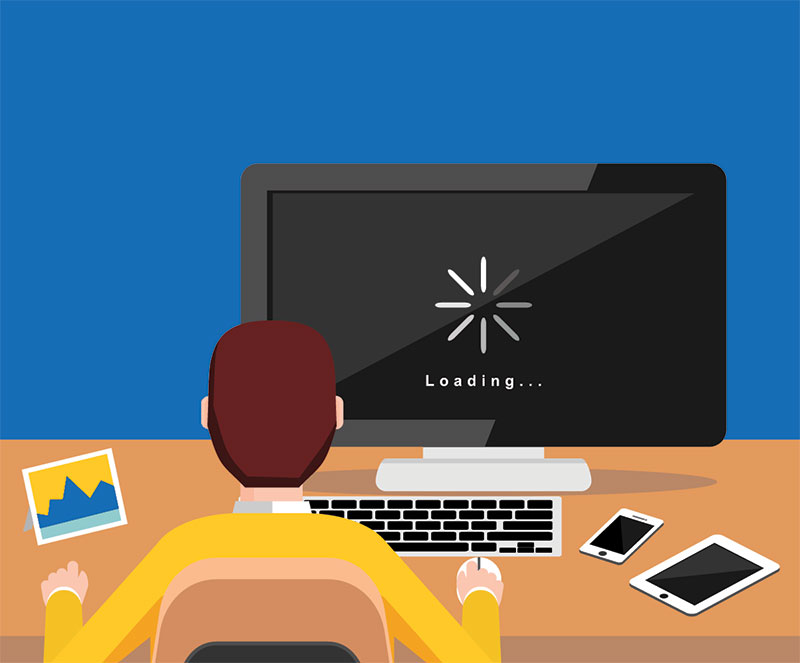For the past few days, your PC seems slower. It takes a long time to start or the internet is very slow. Sometimes game animations are slow or jerky. Here’s how to deal with a lagging PC.
Our dear computer is an important tool on which we rely. It is both a precious ally at work, a playmate, a help in organizing our daily lives. We use it without thinking about it until the day when things don’t go as usual: it’s slow.
If this is the case, while it was working perfectly until now, there is bound to be a way to correct the problem.
1. What should I do first of all if my PC is lagging?
To get off to a good start, make sure your computer is up to date.
The operation sometimes takes an hour or more, so plan a time when the machine does not have to be used immediately.
In Windows 10, write “update” in the search field (the magnifying glass in the toolbar) and follow the instructions. It can also be accessed in settings/security/Windows Update.
Update if offered. Moreover, if you find that you are losing your wi-fi connection, this may also be due to your computer not being updated, plan a cable connection.
If your PC is equipped with a graphics card, update its software. To do this, write in the search field the name of the manufacturer (for example Nvidia). If necessary, the update program corresponding to your hardware will launch.
Then load a small cleaning program, for example CClean . A free version is sufficient. Launch a cleaning with the default options.
If that’s not enough, ask in the options to clean the Temp and Preftech folders.
Restart.
2. My PC is slow on startup
Over time, your hard drive becomes fragmented. Don’t panic, it’s not serious, but it must be remedied regularly.
When you delete a file, the space it occupied becomes free. Also, the next file which will be installed on the disc will be put in this space, but if it is larger, it will then be installed “by small ends” in all the other free spaces.
By force, everything on the disc ends up in bulk. When we are going to start (or load a video, a program, etc.), the computer will waste time finding and gluing all that together.
Defragmentation automatically reassembles and reorders all these file fragments.
To do this, type in the search field “defragment” and choose the option “optimize drives”. Then, perform the operation on all disks.
It is to be done 2 or 3 times a month, but before, take the opportunity to clean up and uninstall, erase everything that is no longer used: photos, video, music, old software, etc.
3. My Windows 10 PC is lagging
If upon arrival on the desktop, the PC is suddenly slow , you can restart, but if that does not correct anything, update Windows (see above). Then it’s time to get an antivirus.
Again, a free version will be sufficient: Avast, Comodo, Kaspersky, etc.
In the Windows search field, write “performance”. Choose “Adjust the appearance and performance of Windows”. Click from the options given on the ones that are suitable or ask Windows to do it for you (Adjust for best performance).
Then in the “advanced” tab, make sure that “Adjust for best performance in:” is on “Programs”.
4. Internet sluggish on my PC
Start by checking on the DownDetector site that the problem is not with the service (YouTube, Facebook, etc.) or with your operator (Free, Orange, etc.). This site, which scans the state of the Internet in real time, also exists as a free application for smartphone or tablet. If necessary, restart your box.
For Youtube, you can also lower the quality of the video. To do this, click on the small cogwheel at the bottom of the video (parameters) then on “Quality”. For example, choose 720p instead of 1080p or Auto.
5. My gaming PC lags
Check in the settings, the game settings, that the details of this one are not too high for your hardware. Use a preset adjustment option or adjust them manually.
To lower first to gain speed: the quality of the shadows, the quality and/or the number of textures and the antialiasing.
If that’s not enough, clean, defragment, update Windows and your video card as explained above.
If the PC lags or “lags ” when you play online, your ping is too high! To reduce it, there is no miracle, you need at least an ADSL internet connection, or if not in the best case, a fiber optic connection.
6. Maintenance
A computer that is not maintained always ends up becoming slow . Also, prevention is better than cure. To prevent your hardware from getting slower and slower over time, keep Windows and your programs up to date, wipe out what you no longer need once a month, run a cleaner like CClean, an antivirus, and defragment your disks regularly.
Another little trick, check that the ventilation inlet, and if possible the interior, are not blocked by dust. Because its presence heats the electronic system, creating a slowdown in your computer.
Nothing could be simpler, a dry air bomb (for dust removal) or a vacuum cleaner with a fine tip will do the trick.
7. PC end of life
Nothing is eternal, especially in the field of computing. If despite all these recommendations your PC is slowing down, we can consider that your computer could soon give up the ghost.
This happens frequently when your computer reaches the end of its life after many faithful years of service to you. The culprits are often the hard drive, the graphics card, the processor or the motherboard that give up the ghost.
Unless you are an expert in the field or request a specialized technician, changing the components on a computer is almost a waste of time. And this trend is confirmed over the years with new ultra-compact computers.
If you are faced with this situation, it is better to start on a good basis with a computer in line with your uses.